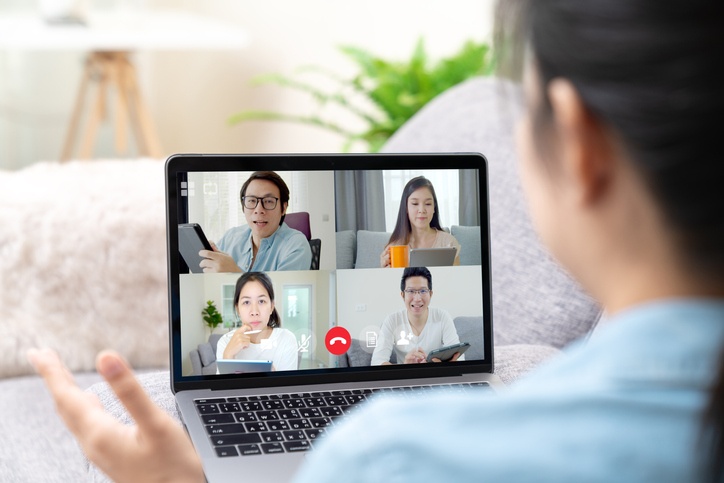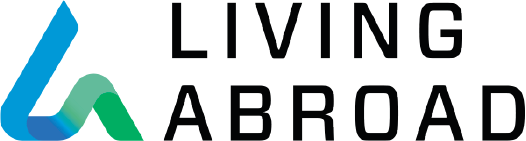Who among us feels like an old pro at virtual meetings by now? Who also feels a bit fatigued by virtual meetings?
Given that online gatherings remove the physical cues and subtleties we typically register in person, we sometimes can miss out on the entire message being delivered. We lack the full complement of office setting insights. Reading body language may not be possible because of the camera angles. Occasionally someone’s sound is garbled. In smaller groups, participants can alert the person with a troubled connection, but in larger meetings that is more difficult.
The bottom line is that we have to work harder to pay attention and exchange information. This is especially true if we have distractions at home.
Anyone with vision, hearing, or other impairments may find this “new normal” extra challenging. While many of us are experimenting with boredom-busting backgrounds, some of us are struggling to hear or see clearly.
Proper lighting and contrast help with visuals. Check your audio ahead of time and eliminate background noise from inside and outdoors as much as possible. Also make sure other device notifications are on silent.
Meeting platforms also have plenty of extra functions that assist those with impairments, including closed captioning, transcripts, and amplification. See examples of accessibility features in more detail, from A to Z:
Many of the features are useful to anyone: Text magnification, sound amplification, closed captioning and transcription, screen filters and other color options, keyboard shortcuts, screen readers, and high contrast settings. There just may be something here that helps you or your coworkers engage just a little more easily in that next virtual meeting.
Written by Ellen Harris, GMS, Product Manager, Content Group